How to Play Arknights on Fedora 41 with Waydroid
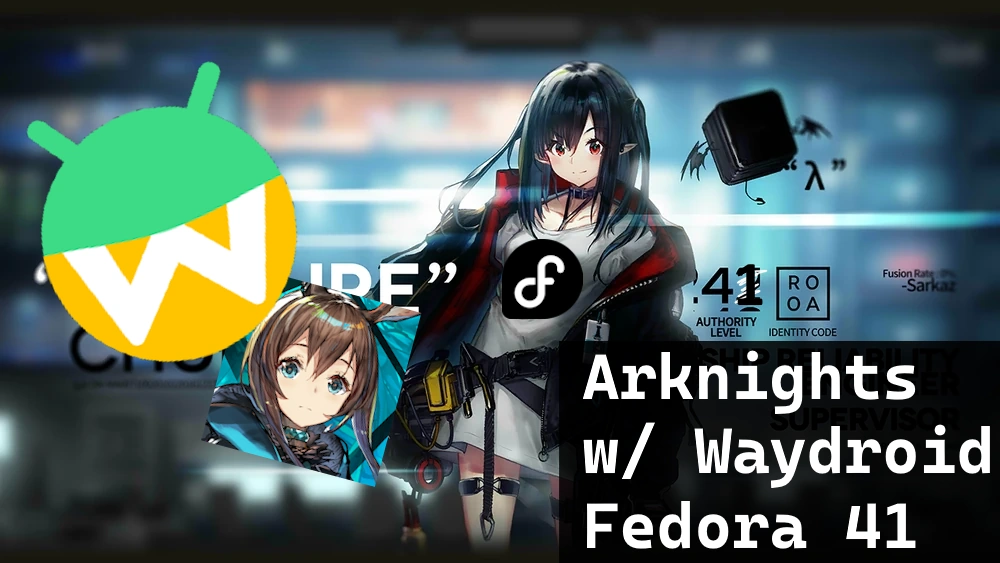
Summary
This blog post aims to summarise the different steps that I followed through various tutorials to successfully play Arknights on Fedora 41 using Waydroid. It's also aims to:
- Explain (some of) the technical context and why we need to do all these steps
- Show that it's much more accessible than before
- And most importantly: Arknights propaganda
About GPUs
The steps described below should be sufficient if you have an AMD or Intel GPU. However, if you have an NVIDIA graphics card and your processor does not have an Integrated Graphics Processing Unit (iGPU) you can still force Waydroid to run without GPU acceleration ; this means that your graphics card won't be used, and operations will be handled by your CPU. To do this, you need to modify a Waydroid configuration file after installation.
My setup
My installation was done on a laptop with a fresh Fedora 41 install, an NVIDIA graphics card, but with an Intel processor that has an iGPU.
Install and setup Waydroid
As described in the Waydroid documentation:
sudo dnf install waydroid, launch Waydroid from the applications menu and fill the fields:
- System OTA: https://ota.waydro.id/system
- Vendor OTA: https://ota.waydro.id/vendor
🤓 > To learn more about OTA (Over-the-air)
Vanilla or GAPPS?
You can choose to install Waydroid with GAPPS (Google Apps) to quickly download Arknights or opt for VANILLA, which requires installing an alternative app store where the game is available like Aurora Store. Despite being in favor of DeGoogle, I chose the first option, not wanting to deal with potential troubleshooting: cf. Reddit comment, GitLab issue.
Google Play certification
You should now be able to launch Waydroid. However, to use the Google Play Store, we need to make the Android system Play Protect certified.
To do so, as stated in the Waydroid documentation, you need to run sudo waydroid shell and then execute the following command:
ANDROID_RUNTIME_ROOT=/apex/com.android.runtime ANDROID_DATA=/data ANDROID_TZDATA_ROOT=/apex/com.android.tzdata ANDROID_I18N_ROOT=/apex/com.android.i18n sqlite3 /data/data/com.google.android.gsf/databases/gservices.db "select * from main where name = \"android_id\";"Copy the string of numbers it outputs and paste it on https://www.google.com/android/uncertified. Then wait a few minutes to let Google's servers cook and restart the Waydroid session:
waydroid session stop
waydroid session start
You should now be able to connect to your Google Accounts and download apps from the Play Store.
ARM translation layer
Unfortunately, we still can't play Arknights: when you search for it on the Play Store it will say that your device isn't compatible with the application.
It's because Arknights is compiled to run on the ARM architecture, which is the most commonly used architecture by Android device. Among other advantages, ARM processors have a low production costs, power consumption and heat generations. However, most laptops and desktops are based on x86 processors, that means we need to find a way to translate ARM instructions into x86.
Fortunately, we can install ARM translation library like libhoudini or libdnk to achieve this! To ease the process we can use the waydroid_script made by casualsnek.
# "lzip" is required for waydroid_script
sudo dnf install lzip
git clone https://github.com/casualsnek/waydroid_script
cd waydroid_script
python3 -m venv venv
venv/bin/pip install -r requirements.txtlibhoudini or libdnk?
Even if we are not using an Arch-based distro, its wiki remains a good source of information for Linux-related topics. Regarding the use of translation layers, it says:
Due to optimizations in the translation layers, It is recommended to use libndk on AMD CPUs and libhoudini on Intel CPUs. However some apps will work on one translation layer and not another. so you may need to try both if a game does not work or gets bad performance.
sudo venv/bin/python3 main.py install libhoudini
waydroid session stop
sudo waydroid container stop
After installing libhoudni and restarting the container, you should now be able to install Arknights 🥳.
🤓 > To learn more about the origins of libhoudini and how it works
Downloading Arknights
The in-game download seemed to get stuck 3-4 times, and I had to close and relaunch the app to make it progress further. Despite this everything else seems to be running fine.
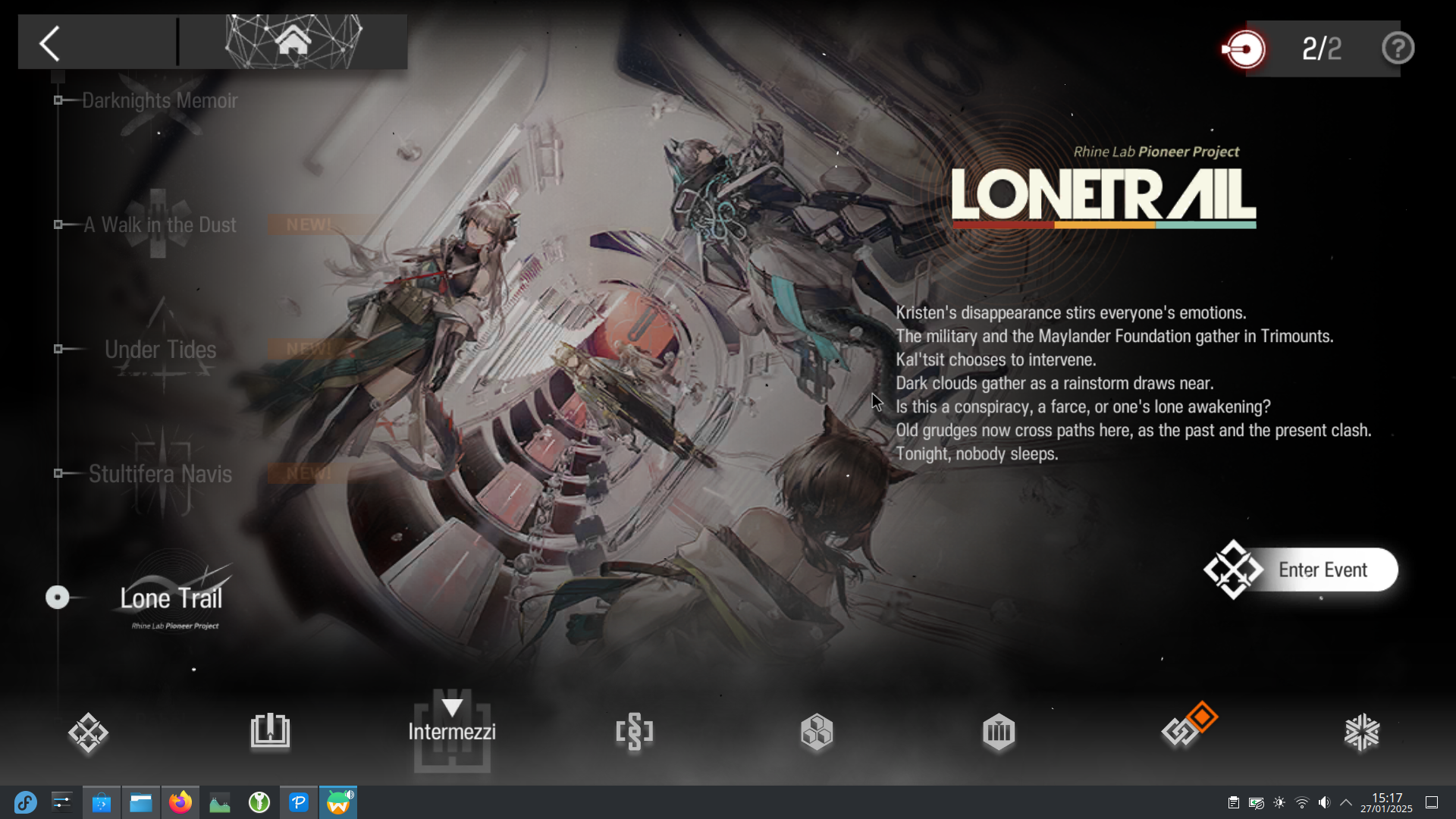
Recommendations
Increase media volume
When playing, you might notice that the sound is not very loud even with Waydroid volume set to 100%. This is because the media volume is not set to maximum by default. To change this, go to: Settings > Sound.
Close Waydroid without using a terminal
Since typing waydroid session stop was apparently too much work for me, I looked for an alternative way to close it. As suggested by c4pp4 on the UBports Forum we can create a .desktop file to stop a Waydroid session.
nano /home/<USER>/.local/share/applications/waydroid-stop.desktop
[Desktop Entry]
Type=Application
Name=Waydroid Stop
Exec=waydroid session stop
Icon=/home/<USER>/.local/share/waydroid/data/icons/com.android.settings.pngThe Waydroid container use very low resources so we don't need to worry about it.
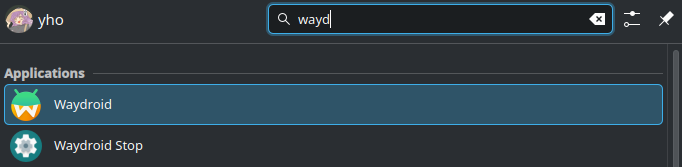
Not wanting to manage a comment plugin for the moment, you can react to this blog post on Bluesky.